
Getting Started with Tomcat - Part 1
Apache Tomcat is a very popular light-weight Java HTTP web server for Java-based web application development. It is an implementation of the Java Servlet and JavaServer Pages technologies. In this class, we are going to develop all of our web applications on Tomcat.
| Servlet/JSP Spec | Apache Tomcat version |
|---|---|
| 2.5/2.1 | 6.0.18 |
| 2.4/2.0 | 5.5.26 |
| 2.3/1.2 | 4.1.37 |
| 2.2/1.1 | 3.3.2 |
In this class, we are going to install many software packages on our
computers. In order to manage our software well, I suggest a single
tree directory structure to organize all the software packages used
in this class, that is, all the software packages installed for this
class are in the folder C:\JavaEE. Based on the functionalities,
we organize the software in the following categories:
-
C:\JavaEE\DBMSfor the database management systems C:\JavaEE\IDEsfor the Java Integrated Development Environment (IDE) toolsC:\JavaEE\JDKsfor different versions of the Java JDKs (or Java SEs)C:\JavaEE\Serversfor the application servers and Web serversC:\JavaEE\Toolsfor miscellaneous application development tools and libraries
Note: This file structure is optional. You can use whatever file structure you like. But if we use the same file structure for the whole class, it will make our life much easier for this class, especially when we develop projects in collaboration.
Download the current version of Java SE
- Go to the Sun Java Download web page
http://java.sun.com/javase/downloads/ea.jsp, and click the link . Download the version for your operating system. - Create the folder
C:\JavaEE\JDKsif you have not done so and you decide to use the above mentioned file structure. - Run the executable file.
- You may need to change the default installation directory of the JDK as in the video clip
( play
 ).
).
- Similarly, you may need to change the default installation directory of the JRE as in the
video clip ( play
 ).
).
I. Installing Apache Tomcat Server
Go to the Apache Tomcat web pagehttp://tomcat.apache.org. Before we download, we need to
decide which version of Tomcat we should download. The current version of
Tomcat is 6.0.18. If you go to the Tomcat 6.0.18
download page, you would see

5.5.26, you can notice the
difference.

- Click the zip
link under the Core bullet to download the file
apache-tomcat-5.5.26.zip. If this link does not work, you can go to http://archive.apache.org/dist/tomcat/tomcat-5/v5.5.26/bin/ to download the fileapache-tomcat-5.5.26.zip. For different operating system, you need to pick different versions. - Click the zip
link under the Administration Web Application bullet to download the file
apache-tomcat-5.5.26-admin.zip. If this link does not work, you can go to http://archive.apache.org/dist/tomcat/tomcat-5/v5.5.26/bin/ to download the fileapache-tomcat-5.5.26-admin.zip.
- Create a new directory
TomcatinsideC:\JavaEE\Servers\Tomcatthat will be used to contain all versions of Tomcat (recommended but not required). - Unzip the file
apache-tomcat-5.5.26.zipand extract all the files into the folderC:\JavaEE\Servers\Tomcat(recommended but not required). Watch the video clip (play ) for more detail.
) for more detail.
- Unzip the file
apache-tomcat-5.5.26-admin.zipand extract all the files into the folderC:\JavaEE\Servers\Tomcat(recommended but not required). During the installation, you can overwrite all the files with the same names. Watch the video clip (play ) for more detail.
) for more detail.
II. Setting Environment Variables for Tomcat
Before we set the environment variables, locate the JDK installation directory and the Tomcat installation directory. In this tutorial, we collect the information in the following table,| Installation Directory of JDK | Installation Directory of Tomcat |
|---|---|
C:\JavaEE\JDKs\jdk-6u10 |
C:\JavaEE\Servers\Tomcat\apache-tomcat-5.5.26 |
Note: If your installation directory of JDK or Tomcat is different from ours listed in the table above, you should change the values accordingly in the following table.
| Variable Name | Variable Value |
|---|---|
JAVA_HOME |
C:\JavaEE\JDKs\jdk-6u10 |
CATALINA_BASE |
C:\JavaEE\Servers\Tomcat\apache-tomcat-5.5.26 |
CATALINA_HOME |
C:\JavaEE\Servers\Tomcat\apache-tomcat-5.5.26 |
CATALINA_TMPDIR |
C:\JavaEE\Servers\Tomcat\apache-tomcat-5.5.26\temp |
- In your Window, click Start ⇒ Control Panel. In the Control Panel window, double-click the System icon and select the Advanced tab.
- Click the Environment Variables button, the window of the Environment Variables opens.
- Click the New button in the top half, and type
JAVA_HOMEas the variable name andC:\JavaEE\JDKs\jdk-6u10as the variable value. Click OK.
Windows Vista Users:
You should set - Similarly, set the other environment variables in the table.
Watch the video clip (play
 ) for more detail.
) for more detail.
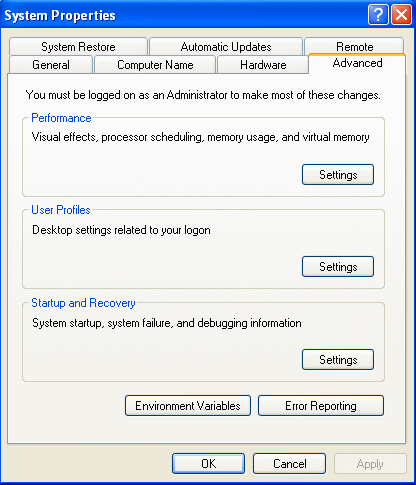
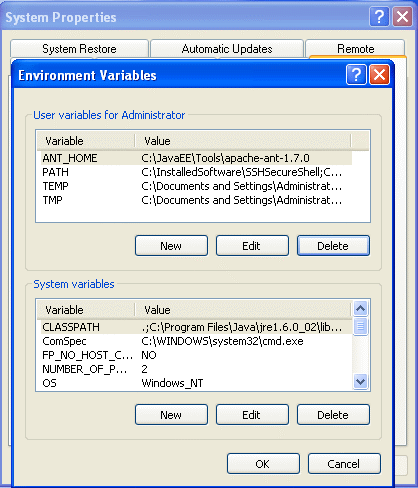
JAVA_HOME at the System variables area,
the bottom half of the Environment Variables window. Otherwise, it would not work.
III. Running Tomcat
- Open a command window,
cdto yourC:\JavaEE\Servers\Tomcat\apache-tomcat-5.5.26\bindirectory. (If your Tomcat installation directory is different from ours here, do the change accordingly.) - Type the command
startup
at the command line. If a window pops up to ask you if you unblock the program, click the unblock button. - Open a Web browser, and visit the URL
http://localhost:8080. You would see the Tomcat welcome page as follows. Watch the video clip (play ) for more detail.
) for more detail.
- Compare Welcome Pages of Tomcat 5 and 6
- Stop Tomcat
In the same window that you started Tomcat, type the command
shutdown


IV. Running Web Application in Tomcat
Download the example Duke.zip. After you unzip it, you get theDuke folder.
This example is from the Sun's Java EE 5 Tutorial. You can find the example by
- Go to http://java.sun.com/javaee/5/docs/tutorial/doc/gfiud.html
and click the Download link. You can find the file
javaee-5-doc-tutorial-1.0_04.zipafter a few clicks. Download it. - Extract the files in
javaee-5-doc-tutorial-1.0_04.zipto a folder you choose. You would see the folderjavaeetutorial5. The example is injavaeetutorial5\examples\web\hello1. - Since the original example is developed for the NetBeans IDE, in oder to convert it to the version for Tomcat,
I replaced the file
javaeetutorial5\examples\web\hello1\web\WEB-INF\sun-web.xmlby a simpleweb.xml. I will explain the detail of this example in the next tutorial.
Duke folder into the folder
C:\JavaEE\Servers\Tomcat\apache-tomcat-5.5.26\webapps.
- Start Tomcat.
- Visit the URL
http://localhost:8080/Dukein a web browser. - In the field, type your name and click the Submit button, you would see the result.
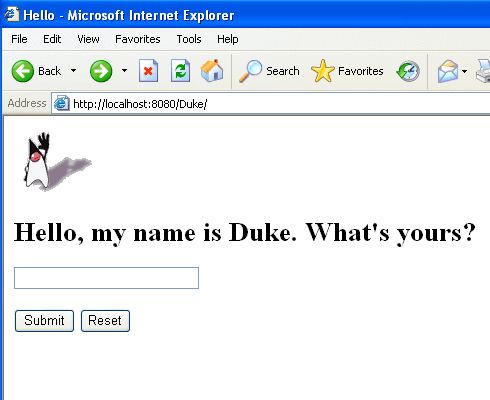
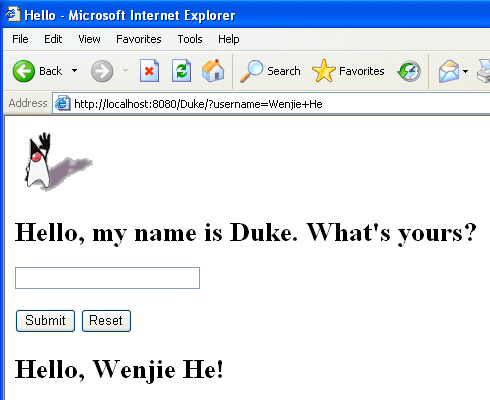
 ) for the whole procedure.
) for the whole procedure.
V. Running Tomcat on School Machines
Many students use the school machines to work on their Java EE projects, and they do not have the privilege to set the environment variables on the school machines. In this situation, we can use a.bat script to set the environment variables as follows.
- Create a folder called Tomcat under the C drive.
- Unzip the file apache-tomcat-5.5.26.zip and extract all the files into the folder C:\Tomcat.
- (Optional:) Unzip the file apache-tomcat-5.5.26-admin.zip and extract all the files into the folder C:\Tomcat.
- Download the script setenv.bat and put it in the directory C:\Tomcat.
- Open a command window and cd to the directory C:\Tomcat.
- At the command line, type the following command,
- In the same command window in which you set the environment variables, cd to the directory C:\Tomcat\apache-tomcat-5.5.26\bin.
- Type the ollowing command to start Tomcat.
- Here I want to make it simple. Since we install Tomcat on school's machine
temporarily, we do not need to use the long path
C:\JavaEE\Servers\Tomcat as I recommended before. But if you need
to work with other students on the same project, you may need to use the
long path as others do.
- When we do not use the administrative tool, we can skip this step.
setenvYou would see all the environment variables needed for Tomcat are set in this window. If you use a new window, all these environment variavles are gone. You need to reset them if you want to use them.
startupThen you can work on Tomcat as usual.